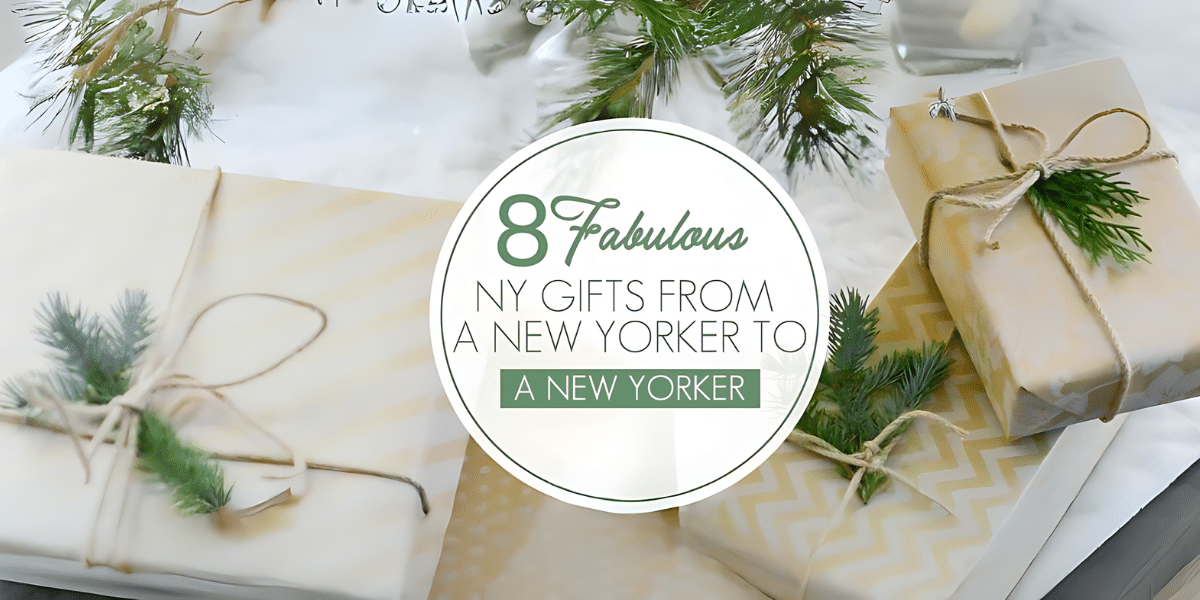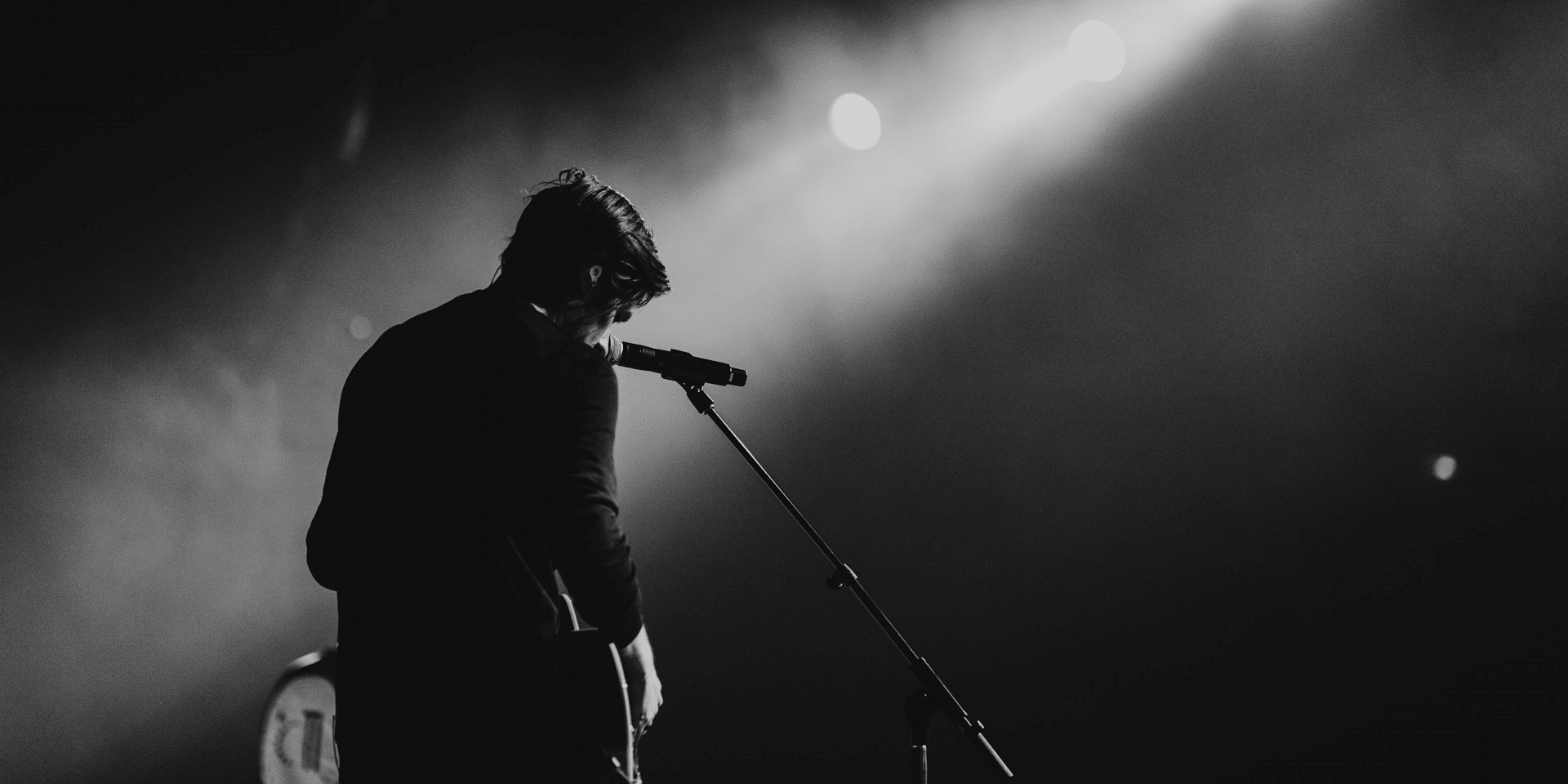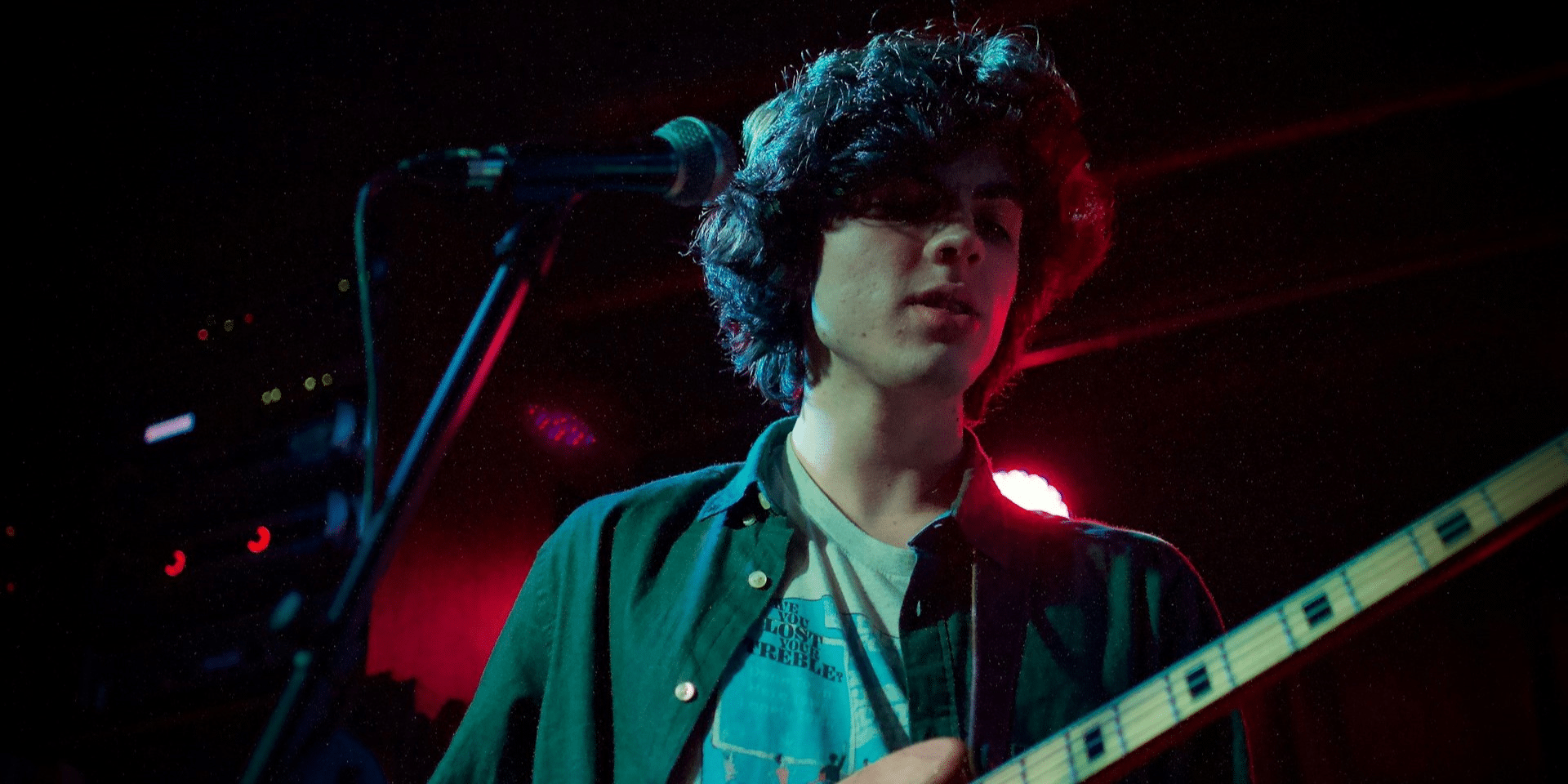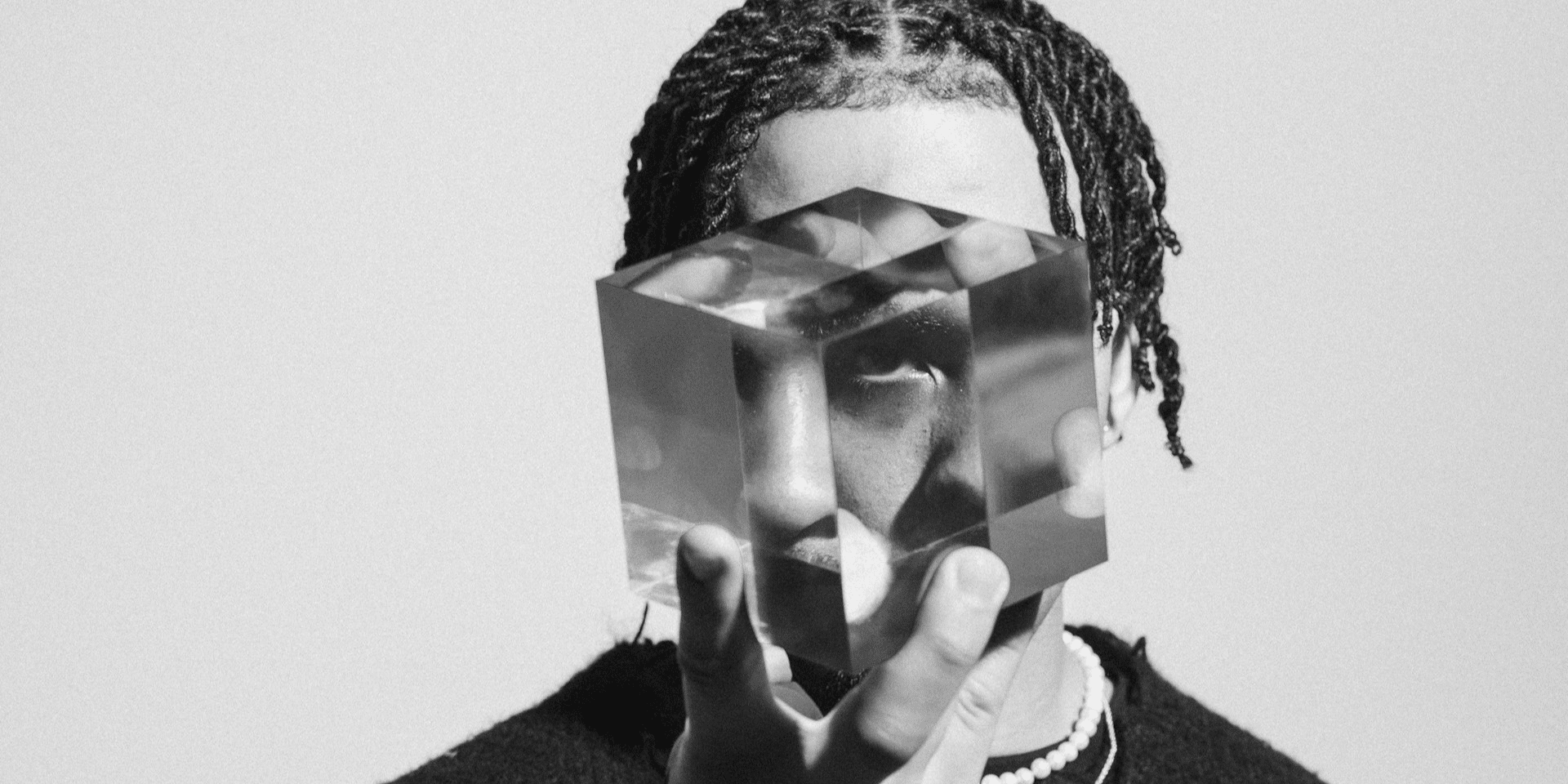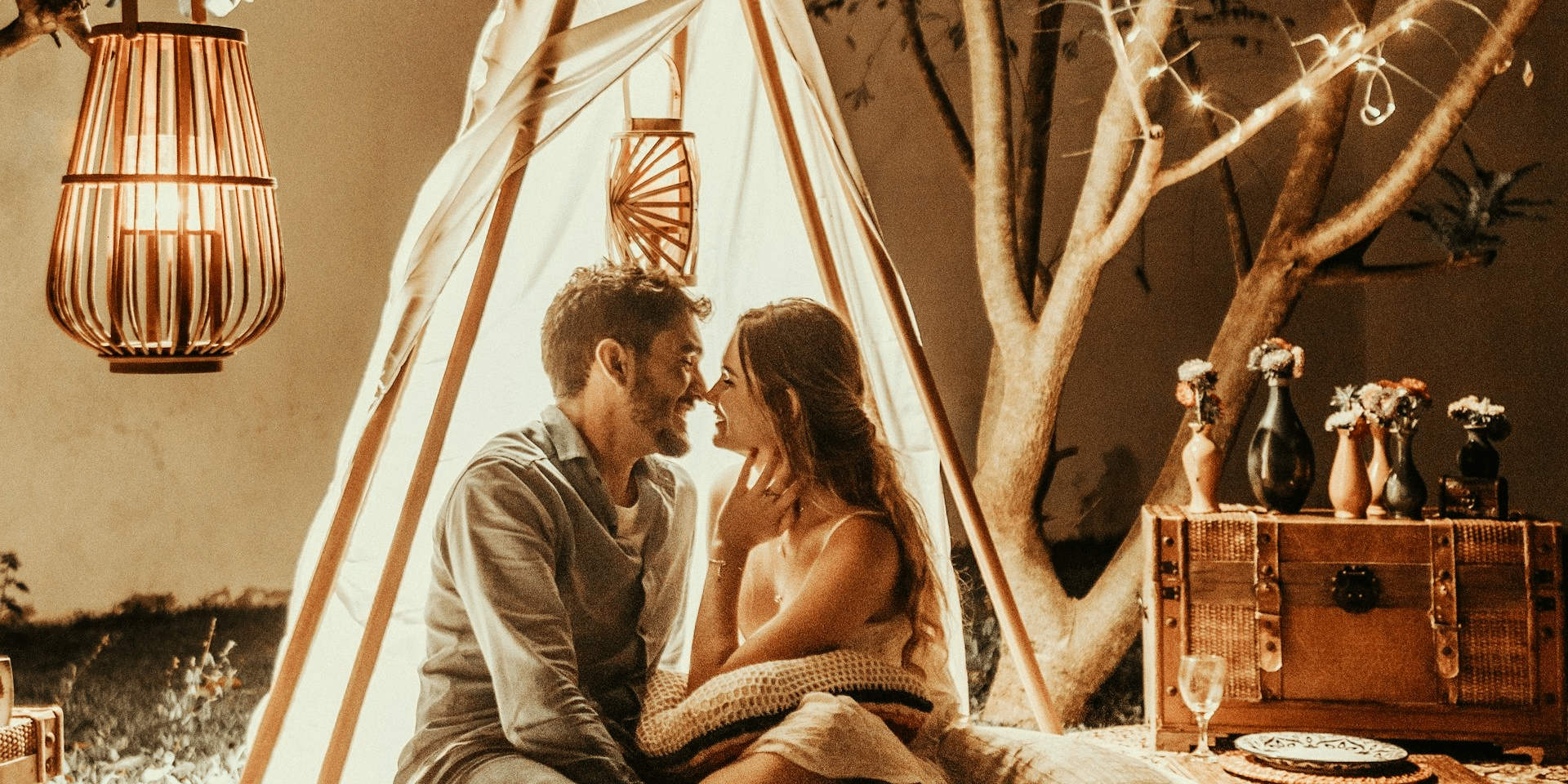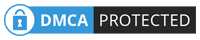In recent years, the use of dual monitors has become increasingly popular among professionals, gamers, students, and casual users alike. With the growing availability of affordable monitors and advances in technology, setting up a dual monitor system has never been easier. But what exactly is driving this trend, and what benefits does it offer? In this beginner’s guide, we’ll explore the phenomenon of using dual monitors, its advantages, and how you can get started with your own dual monitor setup.
What are Dual Monitors?
Before diving into the benefits of using dual monitors, let’s first define what they are. Dual monitors, also known as dual-screen setups, involve connecting two separate display screens to a single computer or device. This allows users to extend their desktop workspace across both screens, effectively doubling the available screen real estate for multitasking, productivity, and entertainment purposes.
Advantages of Using Dual Monitors
1. Increased Productivity
One of the most significant benefits of using dual monitors is the boost in productivity it provides. With two screens at your disposal, you can work on multiple tasks simultaneously without the need to constantly switch between windows or applications. This can lead to faster task completion, improved workflow efficiency, and reduced mental fatigue.
2. Enhanced Multitasking
Dual monitors allow you to spread out your work across multiple screens, making it easier to multitask effectively. For example, you can have your primary work applications open on one screen while referencing documents, websites, or communication tools on the other. This seamless integration of tasks can streamline your workflow and help you stay organized and focused.
3. Expanded Workspace
By extending your desktop across two monitors, you essentially double the available workspace for viewing and interacting with content. This is particularly beneficial for tasks that require large amounts of screen real estate, such as video editing, graphic design, programming, and data analysis. With more room to spread out your work, you can see more information at a glance and increase your overall efficiency.
4. Improved Gaming Experience
Gamers also stand to benefit from using dual monitors. By connecting two screens to their gaming setup, players can enjoy a more immersive gaming experience with enhanced peripheral vision and increased field of view. Dual monitors can also be used for multitasking while gaming, such as monitoring chat channels, streaming software, or game guides without interrupting gameplay.
5. Seamless Collaboration
Dual monitors facilitate seamless collaboration in both professional and educational settings. For example, during presentations or team meetings, presenters can display slides or documents on one screen while keeping notes, reference materials, or communication tools open on the other. This allows for smoother and more engaging interactions with colleagues, clients, or classmates.
Getting Started with Dual Monitors
Setting up dual monitors is relatively straightforward and can be done with just a few simple steps:
1. Check Compatibility
Ensure that your computer or device supports dual monitor connectivity. Most modern computers come equipped with multiple display outputs, such as HDMI, DisplayPort, DVI, or VGA, which can be used to connect external monitors.
2. Choose the Right Monitors
Select two monitors with similar resolutions, screen sizes, and aspect ratios for the best visual consistency. Consider factors such as panel type (e.g., IPS, TN, VA), refresh rate, and connectivity options based on your specific needs and preferences.
3. Connect the Monitors
Connect one end of each monitor’s cable to the display outputs on your computer or graphics card and the other end to the corresponding input ports on the monitors. Depending on your setup, you may need to use adapters or converters to ensure compatibility between different connector types.
4. Configure Display Settings
Once the monitors are connected, navigate to your computer’s display settings to configure the arrangement and orientation of the screens. You can choose to extend, duplicate, or mirror your desktop across both monitors, as well as adjust the resolution, orientation, and scaling settings to suit your preferences.
5. Customize Your Workspace
Take advantage of the extended desktop space to customize your workspace according to your workflow and preferences. Organize your applications, windows, and taskbars across both screens for maximum efficiency and productivity. Experiment with different layouts and configurations until you find what works best for you.
A Solution for Many Aspects
The trend of using dual monitors continues to gain momentum as more people recognize the benefits and advantages it offers for productivity, multitasking, gaming, collaboration, and overall user experience. By extending their desktop workspace across two screens, users can enjoy increased productivity, enhanced multitasking capabilities, expanded workspace, improved gaming experiences, and seamless collaboration opportunities. Whether you’re a professional, gamer, student, or casual user, setting up a dual monitor system is a relatively simple and cost-effective way to boost your efficiency, creativity, and enjoyment of technology. So why wait? Take the plunge into the world of dual monitors today and unlock the full potential of your digital workspace!